Mastering Logo Grids
Learn how to design logos with precision and balance using professional grid systems—from 2D square to golden ratio—inside Adobe Illustrator.

-
Introduction to Logo Grids
1.1 What Are Logo Grids?
Logo grids are visual frameworks used in the design process to establish consistent alignment, proportions, and balance within a logo. They serve as guidelines to help designers create logos that are visually appealing, structurally sound, and easily scalable. Essentially, grids provide a structured approach to logo design, allowing designers to maintain harmony and precision while they work.
Grids can take various forms, from simple square grids to more complex isometric grids and even grids based on mathematical concepts like the golden ratio. By using these grids, designers can ensure that elements within a logo are properly aligned, evenly spaced, and symmetrical, contributing to the overall professional quality of the design.

Chapter 1.2: Introduction to Logo Grids
Using logo grids offers several advantages that can significantly improve the logo design process and the final results. Here are some key benefits:
Improved Alignment and Symmetry: Grids help you align logo elements accurately, ensuring that everything is perfectly symmetrical and balanced. This contributes to a professional and polished appearance.
Enhanced Consistency: With grids, you can maintain a consistent visual style across multiple logo iterations or related design elements. This is especially useful for creating a cohesive brand identity.
Streamlined Design Process: By using grids, you can work more efficiently, reducing the time it takes to create logos. Grids act as a guide, allowing you to quickly place elements in the right position without extensive trial and error.
Scalability and Versatility: Logos designed with grids are easier to scale, ensuring they look great at any size—from business cards to billboards. This versatility is crucial for maintaining brand integrity across various applications.
Some of the most iconic global brands rely on logo grids to maintain consistency and scalability in their designs. Brands like CBS, UPS, Adidas, and Braun use grids to ensure their logos are not only instantly recognizable but also convey a sense of precision and harmony. By adopting a similar approach, you can create logos that stand the test of time and become easily identifiable symbols of quality and trust.

1.3 Results of Not Using Logo Grids
Failing to use logo grids can lead to several negative outcomes that can compromise the quality and effectiveness of a logo. Here are some potential results:
Inconsistent Alignment: Without grids, elements within a logo may not be properly aligned, resulting in a disjointed appearance. This lack of alignment can make the logo look unprofessional and less appealing. Asymmetry and Imbalance: Grids help ensure symmetry and balance. Without them, logos can become asymmetrical or poorly balanced, which can affect readability and overall aesthetics.
Longer Design Process: Without the guidance of grids, designers often spend more time adjusting elements to achieve the desired look. This trial-and-error approach can be time-consuming and frustrating.
Reduced Scalability: Logos designed without grids can have inconsistencies that become more apparent when scaled. This can lead to issues when the logo is used across different media and sizes.
Weaker Brand Identity: A poorly designed logo can weaken brand identity and make it harder for consumers to recognize and remember the brand. This can have a negative impact on brand perception and marketing efforts.
Overall, not using logo grids can result in a logo that lacks professionalism and coherence. Grids are essential for creating logos that are visually appealing, scalable, and consistent, contributing to a strong brand identity.

-
Different Types of Logo Grids
Logo grids come in various shapes and forms, each with unique characteristics and applications. Understanding the different types of logo grids allows designers to choose the most suitable framework for their projects. In this chapter, we’ll explore three common types of grids used in logo design: 2D square grids, isometric grids, and golden ratio grids.
2.1 2D Square Grid
The 2D square grid is the most commonly used type of grid in logo design. It consists of horizontal and vertical lines that create a consistent pattern of squares (sometimes rectangles) across the design surface. This type of grid is straightforward and versatile, providing a solid foundation and consistency throughout a symbol.

Applications: 2D square grids are ideal for creating simple, symmetrical logos. They’re commonly used for aligning text, icons, and other elements to ensure proper spacing and balance. This grid type is also great for creating modern and minimalist logos.
Examples: Many well-known logos use 2D square grids to maintain a clean and consistent look. For example, logos with straightforward shapes and text elements often rely on this grid type for structure and alignment.

2.2 Isometric Grid
An isometric grid is a geometric framework that creates a 3D-like effect on a 2D surface. It consists of equidistant lines angled at 120 degrees, forming a series of interconnected equilateral triangles.
This grid type provides a unique perspective and can add depth to logo designs.

Applications: Isometric grids are ideal for creating logos with a 3D appearance or complex geometric patterns. They are commonly used in branding for technology, architecture, and gaming industries, where depth and dimensionality are often desired.
Examples: Logos that feature 3D shapes or intricate geometric patterns often rely on isometric grids. They are particularly useful when designing logos that require a sense of depth or perspective.

2.3 Golden Ratio Grid
The golden ratio, also known as the divine proportion, is a mathematical ratio (approximately 1.618) that appears in nature and is often associated with beauty and harmony. A golden ratio grid uses this ratio to create a sense of balance and proportion in logo design. The grid features a series of rectangles or spirals based on the golden ratio, allowing for a visually pleasing arrangement of elements.

Applications: Golden ratio grids are ideal for logos that require a harmonious and balanced appearance. They are often used in industries where elegance and sophistication are essential, such as luxury goods, fashion, and fine arts.
Examples: Many famous logos use the golden ratio to achieve a sense of natural beauty and balance. This grid type is useful when designing logos that need to convey a timeless and harmonious quality.

-
Getting Started with Adobe Illustrator
Adobe Illustrator is a powerful design tool widely used by graphic designers to create vector-based graphics, including logos. In this chapter, we’ll guide you through the essential steps to set up Adobe Illustrator for logo grid design. You’ll learn how to configure your workspace, use basic grid features, and prepare for effective grid-based logo design.
3.1 Setting Up Adobe Illustrator for Logo Grids
Before you begin designing with grids, it’s important to set up Adobe Illustrator to suit your workflow. Here are the key steps to get started:
- • Step 1: Configuring Your Workspace: Start by customizing your workspace in Adobe Illustrator to make grid-based design easier.
Open the “Window” menu and select “Workspace.”

Choose a layout that gives you quick access to tools you’ll use frequently, such as

Consider creating a custom workspace for logo grid design if you have specific preferences.

To enable it, go to “View” and select “Show Grid.”

You can adjust the grid settings by selecting “Edit” (Windows)

or “Illustrator” (Mac), then choosing “Preferences > Guides & Grid.”

Here, you can customize the gridline color, spacing, and subdivision levels to suit your design needs.

- Step 3: Activate The Grid: After creating the grid, you want to ensure your vectors align to it. This can be done with ‘Snap-to-grid’, a crucial feature that aligns objects to the nearest gridline, ensuring precise placement.
To enable this feature, go to “View” and select “Snap to Grid.”

You can also toggle it on or off by pressing “Ctrl+Shift+’” (Windows) or “Cmd+Shift+’”(Mac).
- Step 4: Enabling ‘Snap to Point’: ‘Snap to Point’ assists you by ensuring tangents of your vectors connect perfectly.
To enable this feature, go to “View” and select “Snap to Point”.

- You can also press “Ctrl+Shift+’” (Windows) “Cmd+Shift+’” (Mac).
- Step 5: Enabling Smart Guides: ‘Smart Guides’ assist you in correctly snapping your vectors on the grid.
To enable this feature, go to “View” and select “Smart Guides”.

You can also press “Ctrl+U” (Windows) or “Cmd+U” (Mac).
These basic grid features will help you get started with logo grid design in Adobe Illustrator. By mastering these tools, you’ll be well-prepared to create logos that are precisely aligned and beautifully balanced.
-
Building Different Types of Logo Grids in Adobe Illustrator
In this chapter, we’ll guide you through the process of building different types of grids in Adobe Illustrator: 2D square grids, isometric grids, and golden ratio grids. These grids provide the foundational structure for logo design, allowing you to align elements with precision.
4.1 How to Build a 2D Square Grid in Adobe Illustrator
A 2D square grid is the simplest grid structure, consisting of evenly spaced horizontal and vertical lines. Although you have learnt how to do this using Adobe Illustrators built in grid, this alternative method gives you freedom. Here’s how to build one in Adobe Illustrator:
NOTE: When building grids in Adobe Illustrator, make sure to ‘Hide Grid’ and TURN OFF ‘Snap to Grid’ to avoid accidentally using the inbuilt grids.
• Step 1: Create a New Document: Open Adobe Illustrator and create a new document. Set the artboard size to your desired dimensions.


You can also press “Ctrl+U” (Windows) or “Cmd+U” (Mac).
• Step 3: Select ‘Rectangular Grid tool’: Go to the tool panel and select the tool.

Step 4: Choose Grid Square Sizes dimensions: You can choose the size of each box
by adjusting the ‘Width’ and ‘Height’. If you want a square grid, make the both ‘Width’

Step 5: Choose Divider amount: You can choose the quantity of square units that will
be in the grid, by adjusting ‘Horizontal Dividers’ and ‘Vertical Dividers’.

Step 6: Check the Right Boxes:
• Ensure ‘Use outside rectangle as frame’ is checked
• Ensure ‘Fill Grid’ is un-checked

4.3 How to Build a Golden Ratio Grid in Adobe Illustrator
The Golden Ratio is a mathematical concept used in design and architecture for its aesthetically pleasing proportions. It’s a unique ratio, approximately 1.618, that has been applied in art, architecture, and design for centuries. In this tutorial, we will create a golden ratio grid in Adobe Illustrator, which can be used to design logos with balanced and harmonious proportions. Let’s break it down step-by-step:
Step 1: Setting Up the Document:
- Open Adobe Illustrator and create a new document.
- Go to “File > New” to access the document setup page.
- Name the document something relevant, like “Golden Ratio Grid.”
- Set the Width and Height to 1000 px each.
- Ensure the Color Mode is RGB.
- Click “OK” to create the document.

Step 2: Start Building the Grid
- With your new document ready, use the Rectangle Tool (M) to create a square.
- Set the Width and Height to 100 px each.

Remove the Fill, leaving only the Stroke (the outline of the square).

Step 3: Creating the First Section

Hold the “ALT+Shift” keys to copy the square drag downward to create a duplicate. Align the copy exactly beneath the original square.

Step 4: Creating the Second Section

Hold the “ALT+Shift” keys to copy the square, then drag to the right, aligning it
exactly beside the original square.

Step 4: Creating the Second Section
- Select the new square using the Selection Tool (V).
- Hold “SHIFT” and scale the square to span the two squares created above.

Step 6: Rotate the Grid

Rotate them 90 degrees anticlockwise. You can do this by going to “Object >
Transform > Rotate.” Alternatively, hover near a corner until you see the rotate
arrow, then manually rotate the selection.

Step 7: Continue the Grid Expansion

Select all squares and Rotate them by 90 degrees anticlockwise. Create
another square that spans the height of the setup.

Step 8: Complete the Grid
- Repeat the previous step multiple times to expand the grid. If the grid exceeds the artboard, select the whole grid and scale it down proportionally by holding
“ALT” + “SHIFT.”

-
Creating Logos Us-ing Different Grids in Adobe Illustrator
In this chapter, we explore how to use the different grid types to create logos. This is where the foundational work from Chapter 4 comes into play.
5.1 How to Create a Logo Using a 2D Square Grid
2D square grids are versatile and suitable for a wide range of logo designs. Here’s how to create a logo using this grid type:
Begin with a simple sketch on paper. Use the 2D square grid as a guide for alignment and proportion.

Step 2: Import and Trace Your Sketch
Scan or photograph your sketch and import it into Adobe Illustrator. Create and place your sketch image on a new layer.

Create a separate layer and build the grid needed to vectorize your logo.

Ensure this layer is placed above your sketch layer.
• Step 4: Enabling Smart Guides
Go to “View” and select “Smart Guides”.

You can also press “Ctrl+U” (Windows) or “Cmd+U” (Mac).
• Step 5: Enable Snap to Point
Go to “View” and select “Snap to Point”.

You can also press “Ctrl+Shift+’” (Windows) “Cmd+Shift+’” (Mac).
If you’re using a square grid, you may need to use the Rectangle tool, and the Ellipse tool to build your logo. You will rarely need to use the Pen tool, but feel free to do so.

If you’re using an Isometric grid, you may need to use the pen tool to create your logo design.

Take the circles or squares from the grid and use it as a reference point when designing your logo.
-
Conclusion and Next Steps
Now that we’ve explored the fundamentals of logo grids, including how to build different types of grids and create logos using them, it’s time to wrap up and discuss what’s next. This chapter will offer final tips for logo grid success, additional resources, and a call to action to encourage further engagement with your business and tools.
6.1 Final Tips for Logo Grid Success
To make the most of logo grids in your design process, consider these final tips:
- Practice Consistently: The best way to master logo grids is through consistent practice. Experiment with different grid types and explore various design styles to enhance your skills.
- Stay Updated on Trends: Logo design trends evolve over time. Stay informed about the latest trends and innovations in grid-based design to keep your work fresh and relevant.
- Seek Feedback and Critique: Don’t be afraid to seek feedback from peers or industry professionals. Constructive criticism can help you refine your logos and improve your grid-based design techniques.
- Utilise Design Communities: Join design communities where you can share your work, ask questions, and learn from others. These communities are valuable for networking and finding inspiration.
- Balance Creativity and Structure: While grids provide structure and precision, remember to leave room for creativity. Allow your unique design style to shine within the framework of grids.
What's Your Reaction?
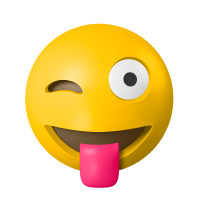 Like
1
Like
1
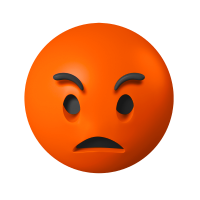 Dislike
0
Dislike
0
 Love
0
Love
0
 Funny
1
Funny
1
 Angry
0
Angry
0
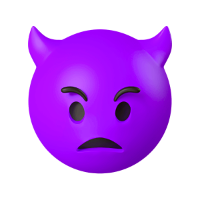 Sad
0
Sad
0
 Wow
0
Wow
0


![[VIP] Unlimited Pass 2025.10.27](https://i.pinimg.com/1200x/d2/f8/2e/d2f82e903b9ca33b0f13704cc85a3d8a.jpg)
![[LS] ls.graphics Pass 2025.09.19](https://i.pinimg.com/1200x/8e/f0/03/8ef00307d549d517f08df6c1ab174a51.jpg)
![[PRO] Craftwork Pass 2025.06.11](https://i.pinimg.com/1200x/98/d2/f0/98d2f0169226b431f4727441ecc6aa06.jpg)





![[VIP] Payra: Payment & Finance UI Kit Design](https://i.pinimg.com/1200x/bc/f8/f1/bcf8f124325ec739b03a0dd0049352cc.jpg)
![[VIP] Bento Cards for Framer](https://i.pinimg.com/1200x/e6/51/cb/e651cb2496c2c2da2d278cc1a88e7edf.jpg)

![[VIP] Finto: Finance Website Framer Template](https://i.pinimg.com/1200x/49/3a/cf/493acf9320f31e29daf0232320bee9aa.jpg)


![[VIP] Timeless: Creative Agency Template](https://i.pinimg.com/1200x/3b/10/96/3b1096cd981e32f5b3dc381dc8fc0905.jpg)
![[VIP] Kael Donovan: Portfolio Coded Template](https://i.pinimg.com/1200x/73/4f/18/734f187684b2ed69f36e89603e26a59e.jpg)
![[VIP] ShadCnKit: UI Kit [Oct 2025]](https://i.pinimg.com/1200x/f6/1b/82/f61b82730374fcaf1f474d520af0153b.jpg)


![[VIP] Marketing & Business Plan Pitch Deck](https://i.pinimg.com/1200x/39/31/93/3931932db43734736c0ab52f20a79c47.jpg)
![[VIP] Flex Brand Guideline Template](https://i.pinimg.com/1200x/84/6d/fe/846dfe9c370ad42e95a51cc2a8753b79.jpg)








![[LS] Torn Sticker Mockups](https://i.pinimg.com/1200x/0d/28/22/0d282259270a96bbec73debfdedac4ff.jpg)
![[VIP] Arms: Apple Device Mockups](https://i.pinimg.com/1200x/91/11/a9/9111a91c48f6bc5ea0ff0ccf2cb53283.jpg)







![[VIP] Animation Bootcamp](https://i.pinimg.com/1200x/21/4e/26/214e262f2e2b026cd3af84987beae045.jpg)






![[VIP] Mastering the Logo Grid: Pro Lectures + Illustrator Templates v2.0](https://i.pinimg.com/1200x/e0/b2/6e/e0b26ee6fb14b652f78f67a0ab635b33.jpg)
![[VIP] React Three Fiber: The Ultimate Guide to 3D Web Development](https://i.pinimg.com/1200x/78/02/1f/78021ffdfc8113cc8caba5b2c563ead4.jpg)

![[VIP] Premiere for Motion Designers](https://i.pinimg.com/1200x/55/88/37/558837c7b7e41f56c133f0e56da2b3cd.jpg)
![[VIP] Ryan Hayward: Ultimate Framer Masterclass 3.0](https://i.pinimg.com/1200x/48/d6/3f/48d63f9723d7c49e6c34c182557c7431.jpg)



![[VIP] Whoooa! 156 vector Lottie animations](https://design.rip/uploads/cover/blog/whoooa-156-vector-animations.webp)




![[VIP] Design That Turns Visitors into Buyers](https://i.pinimg.com/1200x/16/65/5e/16655e614acb68273411ec518d8b44d3.jpg)
![[VIP] Imperavi: User Interface Typography [Oct 2025]](https://i.pinimg.com/1200x/d3/d0/94/d3d09450f4743ea55ca7b7960f244759.jpg)



![[VIP] Jaka Smid: GigaGrowth Bundle](https://design.rip/uploads/cover/blog/gigagrowth-bundle.webp)









