Mastering Midjourney
The Ultimate Guide to Creating Stunning AI Art with Prompts That Work – For Designers, Authors, YouTubers, and Digital Creators.

No part of this publication may be reproduced, distributed, or transmitted in any form or by any means, including photocopying, recording, or other electronic or mechanical methods, without the prior written permission of the publisher, except in the case of brief quotations embodied in critical reviews and certain other noncommercial uses permitted by copyright law.
This article is a guide based on publicly available information and personal research. All references to software, platforms, and tools are the property of their respective trademark holders. This work is not affiliated with or endorsed by Midjourney, Inc.
Table Of Contents
- Chapter 1: Getting Started with Midjourney
- Chapter 2: Understanding Midjourney Basics
- Chapter 3: Crafting Better Prompts
- Chapter 4: Using Parameters Effectively
- Chapter 5: Real-World Prompting Examples
- Chapter 6: Using Midjourney for Branding
- Chapter 7: Midjourney for YouTubers & Creators
- Chapter 8: Art Styles & Genres in Midjourney
- Chapter 9: Common Mistakes & Fixes
- Chapter 10: Advanced Prompt Techniques
- Chapter 11: Midjourney vs Other AI Tools
- Chapter 12: The Future of AI Art & Midjourney
Chapter 1: Getting Started with Midjourney


Artificial Intelligence is transforming the world of visual art, and Midjourney stands out as one of the most powerful tools available to creators today. Whether you're an artist, writer, entrepreneur, designer, or simply someone curious about AI, Midjourney offers a gateway into the future of creativity—where prompts shape imagination and code brings concepts to life.
What is Midjourney?
Midjourney is an AI-powered image generation platform that transforms text prompts into high-quality digital visuals . Unlike traditional image editing software, it doesn’t require you to draw, paint, or model anything manually. Instead, you describe your idea in words—and Midjourney brings it to life using cutting-edge machine learning.
This makes it not only an incredible tool for artists and designers but also for:
- Authors needing quick concept art or book covers
- YouTubers looking for thumbnails or video visuals
- Marketers creating unique graphics for campaigns
- Educators building visual learning materials
- Anyone wanting to explore their creativity through AI
How Midjourney Works
Midjourney is accessed primarily through Discord , a communication platform originally built for gaming communities. Midjourney runs as a bot within Discord servers. You send it text prompts, and it replies with AI-generated images.
Here’s a basic overview of how it works:
- You enter a descriptive prompt in a designated channel on Discord (e.g., /imagine a futuristic city on Mars).
- Midjourney processes the prompt and returns a grid of four image variations.
- You can upscale or re-roll those images to improve or regenerate them.
- Once you’re satisfied, you can download the high-resolution version.
Midjourney’s results are known for their imaginative flair, stunning visual complexity, and painterly or dream-like aesthetic.
Creating a Midjourney Account
To get started, follow these simple steps:
- Join Discord If you’re not already a Discord user, visit discord and sign up. Download the app for desktop or mobile for the best experience.
- Visit the Midjourney Website Go to midjourney and click “Join the Beta.” This will invite you to the official Midjourney Discord server.
- Accept the Invite Click the invite link to join the Midjourney server on Discord. You’ll see various channels on the left-hand sidebar.
- Explore the Newcomer Channels Look for channels like #newbies-xx. These are beginner-friendly areas where you can start generating images right away.
Choosing a Midjourney Plan
Midjourney offers both free trials and paid plans . However, as of recent updates, the free trial may be limited or unavailable due to high demand.
Paid Plans (as of early 2025):
- Basic Plan: Ideal for casual users. Limited fast hours and relaxed generation speeds.
- Standard Plan: More generation time and access to advanced features.
- Pro Plan: High-volume usage, perfect for professional designers, authors, and agencies.
- Mega Plan: For enterprise-level or high-demand users (optional).
Each plan is billed monthly and allows a certain number of “Fast Hours,” which means quicker image generation. You also gain access to private generation (so your prompts are not visible to others), increased resolution, and more customization.
Your First Prompt
Once you’ve subscribed and entered the #newbies channel, type your first command:
bash
CopyEdit
/imagine prompt: a glowing city floating in the clouds during sunset
Midjourney will return four stylized variations based on that description. Below the images, you’ll see buttons like:
- U1, U2, U3, U4 (Upscale one of the 4 images)
- V1, V2, V3, V4 (Create variations of one image)
- (Re-roll all 4 images)
Feel free to experiment. The more prompts you try, the better you’ll understand how the AI interprets language.
Understanding Basic Prompt Syntax
Your text prompt can be as simple or as detailed as you like. But Midjourney responds better to clear, vivid descriptions .
A few examples:
- Simple : “a cat in space”
- Stylized : “a Victorian cat astronaut, oil painting style, stars in the background”
- With parameters : “a cyberpunk street market at night --ar 16:9 --v 5”
You’ll learn more about prompt crafting and parameters in later chapters, but for now, focus on exploring and enjoying the creative process.
- Don’t worry if your first few prompts feel random or weird—Midjourney often surprises users in delightful ways.
- Use visual adjectives like glowing, neon, cinematic, stormy, ethereal to guide the output.
- Try prompts in different art styles: watercolor, 3D render, anime, photorealistic, pixel art , etc.
Midjourney is an incredible creative partner, giving users the ability to generate artwork just by using words. By signing up, joining the Discord, and trying your first prompt, you're already on your way to becoming a prompt artist. In the next chapter, we’ll dive deeper into how to craft better prompts —the true secret to unlocking Midjourney’s full power.
Chapter 2: Understanding Midjourney Basics


Once you're set up and have created your first image, it's time to deepen your understanding of how Midjourney works behind the scenes—and how to interact with it efficiently. This chapter introduces the fundamental concepts, interface features, image workflows , and basic parameters that will help you get the most out of the platform.
Each time you type a command into Discord—usually starting with /imagine—you’re triggering Midjourney’s AI to interpret your prompt and generate four image options. These images are delivered as a single square grid. From there, you can choose to upscale or remix the ones you like most.
Let’s break this process down:
Step 1: Use the /imagine Command
Every prompt starts with:
bash
CopyEdit
/imagine prompt: [your description here]
Example:
bash
CopyEdit
/imagine prompt: a neon-lit street market in Tokyo, cyberpunk style, rainy night, ultra detailed
Step 2: The Grid Output
Within about 30 seconds (depending on load), you’ll receive a 2x2 grid of four image variations labeled 1 to 4 in clockwise order:
css
CopyEdit
[1] [2]
[3] [4]
Step 3: Action Buttons
Beneath the image grid, you'll find several options:
- U1, U2, U3, U4 — Upscales the corresponding image.
- V1, V2, V3, V4 — Generates subtle variations based on that image.
- — Re-rolls the entire prompt and generates 4 new images.
Upscaling (U buttons)
Upscaling enlarges and enhances the chosen image, increasing resolution and refining details. This is often used when you're satisfied with a result and want to export it in higher quality.
Variation (V buttons)
This creates new versions based on the chosen image's style, composition, and color scheme. It's great when you like a certain image but want more options in that direction.
Discord Interface Tips
Midjourney’s interface lives inside Discord, so here are a few tips for navigating it effectively:
- Use Threads : Midjourney now automatically creates a “thread” for each prompt. This keeps your generations organized.
- Bookmark Favorites : Save your best prompts and results for later.
- Switch to Direct Messages : If you subscribe to a paid plan, you can interact with the Midjourney Bot in your own private server or in direct messages.
Aspect Ratios and Image Orientation
Midjourney images are square by default (1:1 ratio), but you can change this using the --ar parameter.
Examples:
- --ar 16:9 = horizontal (landscape)
- --ar 9:16 = vertical (portrait)
- --ar 4:5 = book cover ratio
Example prompt:
pgsql
CopyEdit
/imagine prompt: astronaut walking on an alien beach at sunset --ar 16:9
This control is essential when you’re creating:
- Book covers
- Thumbnails
- Social media graphics
- Printables
Versioning with --v Parameter
Midjourney frequently updates its algorithm with new version numbers , like --v 5.1 or --v 6. These versions affect how the AI interprets your prompt.
Using the latest version typically gives you the best quality. But older versions might be more suitable for certain styles (e.g., more abstract or less photorealistic).
Example:
bash
CopyEdit
/imagine prompt: mystical dragon in forest --v 5.1
To always stay up to date, you can type:
bash
CopyEdit
/settings
And select your default Midjourney version from the menu.
Two additional parameters help control the look and feel of your results:
--style
Used to guide the artistic interpretation.
Example:
- --style expressive
- --style scenic
- --style cute
--chaos
Adds randomness. Ranges from 0 to 100.
- Low chaos (e.g., --chaos 5): More predictable results.
- High chaos (e.g., --chaos 90): Wild and experimental outcomes.
Prompt example:
bash
CopyEdit
/imagine prompt: futuristic jungle temple --chaos 75 --ar 2:3
The --q parameter (short for "quality") controls how much processing time is used per image.
Options:
- --q 1 (default)
- --q 2 (higher quality, more processing)
- --q 0.25 (faster, rougher results)
Note: Higher --q values consume more of your rendering minutes.
Private vs. Public Images
If you're using the Basic Plan , all your images are public by default (visible on midjourney.com under your account). Paid Pro or higher plans allow private mode , so your generations are not publicly viewable.
If you’re creating commercial assets, you may prefer the privacy feature to protect your ideas during developmen
Summary
In this chapter, you’ve explored the core workflow of Midjourney, from using prompts to understanding parameters like aspect ratio, chaos, style, version, and quality. You now have the foundational knowledge to control and guide your outputs with precision.
In the next chapter, we’ll dive into the art of prompt writing —how to turn ideas into vivid images with carefully chosen words and modifiers.
Chapter 3: Crafting Better Prompts


If Midjourney is your creative partner, then prompts are your language of communication. The real power of this tool is unlocked when you learn how to describe your vision with just the right amount of detail, style cues, and structure.
Whether you're generating AI art for fun, storytelling, commercial use, or branding, mastering the craft of prompting is essential.
A prompt is a text-based command that tells Midjourney what kind of image you want to create. Think of it as a conversation with an intelligent artist. The clearer and more evocative your words, the more satisfying your result.
A typical Midjourney prompt can include:
- Subject : What is the main focus? (e.g., a medieval knight, a galaxy, a café)
- Descriptors : How should it look or feel? (e.g., detailed, glowing, mystical, colorful)
- Style or Medium : What art style? (e.g., oil painting, watercolor, pixel art, 3D render)
- Environment or Action : Where or what is happening? (e.g., flying through clouds, sitting on a throne)
- Parameters (optional but powerful) : Aspect ratio, version, chaos, etc.
Example:
sql
CopyEdit
/imagine prompt: a mystical forest with glowing mushrooms, fantasy art, watercolor style --ar 3:4 --v 6
Writing Prompts That Actually Work
Here are practical strategies to build better prompts:
1. Be Specific, Not Vague
Instead of saying:
“a city”
Say:
“a futuristic cyberpunk city at night, neon lights reflecting on wet streets, cinematic atmosphere”
The more detail you provide, the closer the AI gets to your intended result.
2. Use Descriptive Adjectives
Midjourney loves rich visual vocabulary. Try using:
- Lighting : glowing, moody, dramatic, soft light
- Color : pastel, neon, monochrome, vibrant, muted
- Emotion/Mood : eerie, joyful, melancholic, surreal
- Detail Level : hyper-detailed, painterly, minimalist
3. Use Style References
You can mention famous art styles, techniques, or even artists:
- Van Gogh style
- Ukiyo-e
- Isometric pixel art
- Watercolor splash technique
- Studio Ghibli aesthetic
Example:
bash
CopyEdit
/imagine prompt: a fox sleeping under a sakura tree, Japanese watercolor style, serene mood, ink outlines
Prompting Techniques That Enhance Creativity
Word Pairing
Try combining words that normally wouldn’t go together:
- “robot monk in ancient temple ruins”
- “pirate ship flying through a frozen desert sky”
This creates surreal or highly creative visuals.
Framing & Focus
Add framing elements to guide composition:
- “close-up portrait of an owl wearing a monocle”
- “aerial view of a futuristic city shaped like a hexagon”
Using Verbs & Actions
Don’t just describe the object—describe what it's doing:
- “a tiger leaping through a waterfall”
- “an astronaut dancing on Saturn’s rings”
Common Prompting Mistakes to Avoid
- Being too vague : “cool scene” or “nice art” won’t give reliable results.
- Overprompting : Too many conflicting descriptors confuse the AI.
- Redundancy : Repeating words like “beautiful, amazing, pretty” adds little value.
Tip: Focus on clarity and visualization instead of fluff words.
Prompt Templates to Try
Here are some reusable templates you can experiment with:
- Landscape
css
CopyEdit
a [natural feature] at [time of day], in the style of [artist or medium]
→ Example:
“a desert canyon at golden hour, in the style of oil painting”
- Character Design
css
CopyEdit
a [character type] wearing [clothing/accessory], [mood], in [setting], [art style]
→ Example:
“a cyberpunk samurai wearing a neon mask, intense mood, in a rainy city, digital painting style”
- Fantasy Scene
css
CopyEdit
a [fantasy creature or place], glowing lights, magical aura, epic atmosphere, high detail
When to Use Negative Prompts (Midjourney v6+)
Midjourney has begun to support negative prompting , allowing you to tell the AI what to avoid .
For example:
perl
CopyEdit
/imagine prompt: a futuristic skyline, photorealistic --no text, --no people
Use this when you want clean visuals without unnecessary elements like:
- Extra limbs
- Watermarks
- Text on images
- Overcrowding
Prompting as a Creative Practice
Prompting is not just a technical input—it's an art form. The more you experiment, the better you’ll become. Think of each prompt as a poem, script, or design brief. Over time, you’ll develop your own signature style.
You’ll learn:
- How to make your images feel more cinematic
- How to control symmetry and perspective
- How to use repetition or color themes intentionally
Summary
Crafting better prompts is the most important skill for any Midjourney user. By choosing the right words, using clear structure, and exploring new visual combinations, you unlock the true magic of AI-powered art.
In the next chapter, we’ll explore Midjourney’s Parameters in detail—tools like --ar, --chaos, and --style that fine-tune your results with precision.
Chapter 4: Using Parameters Effectively


Midjourney’s beauty lies in its simplicity, but its power comes from its parameters —special commands that fine-tune the way your prompt is interpreted and the final image is rendered.
Whether you want a vertical image for a book cover, a widescreen landscape, or want to add chaos and creativity to your visuals, parameters give you precision control .
In this chapter, we’ll break down the most essential Midjourney parameters and show you how to use them like a pro.
What Are Parameters?
Parameters are keywords added at the end of your prompt to modify how Midjourney generates your image. They control things like:
- Aspect ratio
- Quality
- Style
- Version
- Chaos/randomness
- Stylization
- Repeat count
- Seed consistency
Each parameter is preceded by two dashes --.
Example:
sql
CopyEdit
/imagine prompt: sunset over the ocean, tranquil, cinematic --ar 16:9 --v 6 --style scenic
Key Midjourney Parameters (Explained)
1. --ar (Aspect Ratio)
This determines the shape of the final image.
Common ratios:
- --ar 1:1 = Square (default)
- --ar 16:9 = Widescreen landscape (great for YouTube thumbnails)
- --ar 9:16 = Vertical (ideal for mobile, posters, or book covers)
- --ar 4:5 or 2:3 = Instagram and portrait visuals
Example:
css
CopyEdit
a glowing city at night --ar 2:3
2. --v (Version)
This selects the Midjourney model version . Each update changes how prompts are interpreted.
Latest as of 2025: --v 6
Use :
- --v 6: The most advanced and realistic rendering
- --v 5.2, --v 5.1: Stylized and creative outputs
- --v 4: For legacy styles
Example:
css
CopyEdit
epic dragon in battle, fire effects --v 6
3. --style (Stylistic Presets)
Pre-defined stylistic options to influence mood and tone.
Popular Styles (v6):
- --style raw – less enhancement, more literal
- --style scenic – grand and expansive visuals
- --style cute, --style expressive – available in older versions
Example:
css
CopyEdit
peaceful cabin in the woods --style scenic
4. --chaos (Randomness)
Controls how experimental or varied your results are. Range: 0 to 100
- --chaos 0: Very consistent, safe results
- --chaos 50: Some unpredictability
- --chaos 100: Wild and creative images
Use this when you want inspiration or unexpected results.
Example:
css
CopyEdit
fantasy temple in the jungle --chaos 80
5. --q (Quality)
Sets the render quality and processing time.
- --q 1: Default
- --q 2: Higher detail (uses more GPU time)
- --q .25: Fast, low-detail version (good for drafts)
Example:
css
CopyEdit
vintage airplane in flight, dramatic clouds --q 2
6. --stylize or --s (Stylization)
Controls how strongly Midjourney applies its “artistic flair.”
- --stylize 100: Low influence
- --stylize 1000: Balanced creativity
- --stylize 2500: Very stylized
- --stylize 5000+: Wild brushwork, exaggerated form
Use when working with abstract or fantasy themes.
Example:
css
CopyEdit
futuristic temple interior, glowing crystals --stylize 2500
7. --no (Negative Prompting)
Instructs Midjourney to avoid specific elements .
- --no text → Removes words or symbols
- --no people → Prevents human figures
- --no blur, --no water, --no extra limbs → Eliminates specific issues
Example:
scss
CopyEdit
cyberpunk alleyway at night --no text --no people
8. --seed (Image Consistency)
Assigns a numeric value to control randomness in image generation. If you use the same prompt and the same seed , you’ll get the same result .
Great for:
- Making slight changes while maintaining visual identity
- Working on series or brand design
Example:
nginx
CopyEdit
majestic lion on cliff at dawn --seed 927
9. --repeat or --repeat 4 (Advanced Users)
Allows you to generate multiple results at once (4–40). Useful for batch experimentation, though it consumes more rendering time.
Combining Parameters Strategically
The real magic happens when you stack parameters smartly.
Example:
pgsql
CopyEdit
/imagine prompt: a lonely astronaut standing on an alien beach at twilight --ar 9:16 --v 6 --style scenic --q 2 --chaos 40
Each component adjusts a layer of the image:
- Vertical orientation
- Realistic rendering
- Dreamy atmosphere
- High detail
- Slight unpredictability
This results in a visually balanced and engaging artwork that feels intentional and unique.
When to Use Which Parameters
|
Goal |
Parameters |
|
YouTube thumbnail |
--ar 16:9, --style scenic, --q 2 |
|
Book cover |
--ar 2:3, --v 6, --stylize 1000 |
|
Social media art |
--ar 4:5, --chaos 50, --q 1 |
|
Concept art |
--ar 3:2, --stylize 3000, --v 5.2 |
|
Product mockup |
--ar 1:1, --style raw, --no text |
Summary
Midjourney parameters are the fine-tuning knobs of your AI creativity. From aspect ratios and stylization to chaos and versioning, they allow you to shape and guide your vision into high-impact visuals.
Understanding these controls gives you professional-level flexibility, whether you're designing book covers, generating digital art, or creating storyboards.
Next up, we’ll dive into real-world prompting examples for various creative use cases —from book covers to YouTube thumbnails—in Chapter 5: Real-World Prompting Examples.
Chapter 5: Real-World Prompting Examples


Now that you understand prompt structure and parameters, it’s time to bring it all together with real-world applications . Whether you’re a content creator, business owner, author, or hobbyist, Midjourney can serve your creative needs across a wide range of use cases.
This chapter features practical prompt examples organized by specific goals—complete with context, formatting tips, and ideas to try on your own.
1. For Book Covers (Fiction & Non-Fiction)
Goal: Generate a compelling, high-resolution cover image that matches the tone of the book.
Prompt Example – Fiction (Fantasy):
pgsql
CopyEdit
/imagine prompt: a lone warrior standing on a cliff with a dragon circling above, cinematic fantasy art, moody sky, epic scale, high detail --ar 2:3 --v 6 --q 2 --style scenic
Prompt Example – Non-Fiction (Self-Help):
sql
CopyEdit
/imagine prompt: a sunrise over calm mountains, symbolic of personal growth, clean style, warm tones, minimalist design --ar 2:3 --v 6 --style raw --no text
Tips:
- Use --ar 2:3 or --ar 5:8 for print covers.
- Add keywords like “symbolic,” “clean,” or “cinematic” to control theme.
- Exclude unwanted elements using --no text, --no people.
2. For YouTube Thumbnails
Goal: Create clickable, high-impact visuals with a clear subject and focus.
Prompt Example – Tech Channel:
bash
CopyEdit
/imagine prompt: futuristic AI brain made of glowing wires and circuits, digital art, tech aesthetic, bold color contrast --ar 16:9 --v 6 --style expressive
Prompt Example – Travel Channel:
sql
CopyEdit
/imagine prompt: a traveler standing on a mountain peak during golden hour, sweeping landscape below, cinematic lighting, photorealistic --ar 16:9 --v 6 --q 2
Tips:
- Use --ar 16:9 for YouTube.
- Prioritize bold contrast and centered subject.
- Avoid clutter with --no background crowd, --no watermark.
3. For Product Mockups & Branding
Goal: Visualize packaging, branding ideas, or UI/UX screens.
Prompt Example – Food Product Packaging:
pgsql
CopyEdit
/imagine prompt: a premium snack bar wrapper with modern design, vibrant color palette, clean typography, front view --ar 3:2 --v 6 --style raw --no text
Prompt Example – App UI Mockup:
kotlin
CopyEdit
/imagine prompt: futuristic mobile app interface for health tracking, sleek design, white background, minimalist buttons, 3D render style --ar 9:16 --v 6
Tips:
- Use --style raw for realistic output.
- Upscale and crop for use in pitch decks or marketing material.
4. For Children's Books & Educational Illustrations
Goal: Create whimsical, colorful, and emotionally expressive scenes suitable for kids.
Prompt Example – Storybook Page:
sql
CopyEdit
/imagine prompt: a happy elephant wearing a backpack, walking through a magical jungle filled with glowing trees, watercolor style, cute and friendly mood --ar 4:5 --v 5.2 --style cute
Prompt Example – Learning Poster:
sql
CopyEdit
/imagine prompt: colorful alphabet chart with illustrated animals for each letter, kid-friendly design, bold letters, engaging colors --ar 4:3 --v 6 --chaos 30
Tips:
- Include tone descriptors: “whimsical,” “adorable,” “playful”
- Use older Midjourney versions (--v 5.2) for more stylized output
5. For Websites, Blogs & Social Media Posts
Goal: Generate headers, infographics, or visual metaphors for articles.
Prompt Example – Blog Header:
bash
CopyEdit
/imagine prompt: a paper boat sailing across a digital ocean, metaphor for navigating online business, clean flat illustration style --ar 16:9 --v 6
Prompt Example – Social Media Quote Image:
sql
CopyEdit
/imagine prompt: a peaceful sunset over ocean waves, minimal design, space for text overlay, calm vibe --ar 1:1 --v 6 --style scenic
Tips:
- Use --ar 16:9 for banners and --ar 1:1 for Instagram
- Include negative prompts like --no people for clean templates
6. For Fine Art & Creative Exploration
Goal: Use Midjourney to explore unique art ideas and aesthetic expressions.
Prompt Example – Abstract Art:
csharp
CopyEdit
/imagine prompt: emotional abstract painting representing loneliness, soft brush strokes, blue and grey color palette, acrylic on canvas style --ar 4:5 --v 5.1
Prompt Example – Surrealism:
sql
CopyEdit
/imagine prompt: a staircase floating in the sky with fish swimming around it, Salvador Dali style, dreamlike, symbolic art --ar 3:4 --v 6 --chaos 80
Tips:
- Lean into emotion, metaphor, and art movements (e.g., “cubist,” “surrealist,” “minimalist”)
- Add unusual element pairings for creativity
Bonus: Prompt Remix Strategy
Once you've generated a successful image:
- Click V1/V2/etc. to create alternate versions.
- Modify only a few words in your original prompt to guide style shifts.
- Use the Remix mode in settings to freely edit while preserving structure.
Summary
The power of Midjourney lies not just in the technology but in how you apply it creatively. These real-world examples are just starting points. With the right prompt, you can generate visuals for nearly any scenario—be it artistic, commercial, educational, or experimental.
In the next chapter, we’ll explore how Midjourney can be used to build your brand and visual identity across digital platforms in Chapter 6: Using Midjourney for Branding .
Chapter 6: Using Midjourney for Branding


Your brand is more than a logo or color palette—it's the story your visuals tell at a glance. With Midjourney, you don’t need a team of designers or expensive tools to create compelling, professional brand assets. You just need clarity of vision and the right prompts.
This chapter explores how Midjourney can help you build, refine, and visually express your brand identity —whether you're an entrepreneur, content creator, freelancer, or small business.
Why Midjourney Is a Game-Changer for Branding
Traditionally, visual branding involved long timelines, multiple revisions, and high costs. Now, with AI tools like Midjourney, you can:
- Rapidly prototype multiple branding directions
- Visualize your brand identity and product concepts
- Create campaign-specific imagery and ad creatives
- Maintain brand consistency with customizable prompts
- Explore new visual styles for rebranding or expansion
Whether you're designing for social media, product packaging, websites, or email headers, Midjourney gives you creative independence and speed.
Key Branding Assets You Can Create with Midjourney
1. Logo Concepts & Symbol Design
While Midjourney doesn't produce vector files, it can generate high-quality logo concepts and ideas .
Prompt Example:
arduino
CopyEdit
/imagine prompt: modern minimalist logo for a wellness brand, soft green and beige tones, lotus symbol, vector style --v 6 --ar 1:1 --no text
Tips:
- Use “vector style,” “flat design,” or “minimalist” for logo aesthetics
- Always include --no text to avoid messy characters
- Use Midjourney as a moodboard, then recreate in Illustrator/Figma for production
2. Brand Moodboards
Define your brand's visual tone, mood, and color direction.
Prompt Example:
pgsql
CopyEdit
/imagine prompt: branding moodboard for an organic skincare line, pastel palette, natural textures, minimal design, flat lay photography style --ar 3:2 --v 6
Use moodboards to align teams, explore aesthetics, or pitch a concept to clients.
3. Product Packaging Visuals
Show how your product might look on shelves or online.
Prompt Example:
pgsql
CopyEdit
/imagine prompt: sleek black coffee pouch with gold typography, modern minimalist packaging design, front view, isolated on white --ar 3:4 --style raw --v 6 --no text
Use Cases:
- Mockups for investor decks or landing pages
- Ads for ecommerce
- A/B testing visuals
4. Social Media Posts & Ads
Create thumb-stopping images tailored for Instagram, Facebook, or Pinterest.
Prompt Example:
bash
CopyEdit
/imagine prompt: vibrant social media ad for summer drinks, ice cubes, fresh fruit, splash effect, tropical vibe, photorealistic --ar 1:1 --v 6 --chaos 40
Pro Tip: Design one prompt per product theme, then generate variations to stay consistent.
5. Website Hero Images & Banners
Capture the first impression of your brand’s website with stunning visuals.
Prompt Example:
arduino
CopyEdit
/imagine prompt: futuristic workspace setup with laptop, clean desktop, white background, productivity theme, minimalist aesthetic --ar 16:9 --style scenic --v 6 --q 2
6. Brand Mascots or Characters
Give your brand personality with an AI-generated mascot.
Prompt Example:
pgsql
CopyEdit
/imagine prompt: cute fox wearing a blue scarf, standing upright, holding a delivery box, character design, friendly, cartoon style --ar 3:4 --v 5.2 --style cute
Mascots are great for:
- App onboarding screens
- Explainer videos
- Kids’ brands or educational services
Building a Visual Identity System
A consistent brand look includes:
- Color palette
- Art style
- Mood
- Subject focus
- Symbol or icon usage
With Midjourney, use repeatable prompt phrases to lock in consistency.
Brand Style Lock Prompt Example:
arduino
CopyEdit
earthy tones, natural lighting, soft shadows, flat lay, minimal background, vector style
Apply this to all your brand prompts:
pgsql
CopyEdit
a face cream bottle on stone, earthy tones, natural lighting, flat lay, vector style --v 6
You’re essentially creating a visual language through prompt engineering.
Tips for Brand Success with Midjourney
- Use Remix Mode : Tweak your brand visuals without starting from scratch.
- Use Seed Numbers : Maintain visual consistency across multiple images.
- Batch Generate Options : Use --repeat 4 to quickly explore variations.
- Save Best Prompts : Build a brand prompt library for future content.
What to Avoid
- Don't rely on Midjourney for final logos or text-heavy branding—refine these manually.
- Don’t skip real-world usability. Ensure your visuals are legible, scalable, and align with your audience’s expectations.
- Avoid over-stylization unless it fits your niche (e.g., --stylize 5000 might work for art brands, but not tech).
Summary
Midjourney empowers you to take creative control of your brand identity like never before. With just a few words, you can visualize ideas, design mockups, and express your brand’s message across all digital touchpoints.
From logos and product mockups to Instagram visuals and website banners, the possibilities are endless. As you build out your brand ecosystem, your prompt library will become one of your most valuable creative assets.
In the next chapter, we’ll explore how Midjourney can support content creators and YouTubers , including ideas for thumbnails, scenes, and channel branding in Chapter 7: Midjourney for YouTubers & Creators.
Chapter 7: Midjourney for YouTubers & Creators


If you’re a YouTube creator, content strategist, video editor, or online educator , Midjourney is more than just a design tool—it’s your creative assistant. From generating engaging thumbnails to designing channel art and visual scenes for storytelling, Midjourney can help amplify your channel’s appeal and visibility .
This chapter explores how Midjourney can be strategically used by creators to boost viewer engagement, elevate brand identity, and produce captivating visuals that get clicks and shares.
Why Visuals Matter More Than Ever
In an age where millions of videos compete for attention every day, your thumbnail and branding elements are your first impression . The difference between 10 views and 10,000 often lies in:
- Visual clarity
- Style consistency
- Intriguing visuals
- Emotion and storytelling in a single frame
Midjourney can help you achieve all of these—even if you’re not a professional designer.
Use Cases for YouTubers & Digital Creators
1. YouTube Thumbnails That Get Clicks Prompt Example – Tech Review Channel:
sql
CopyEdit
/imagine prompt: a futuristic smartphone glowing with holograms, tech review theme, close-up focus, cinematic lighting, bold contrast --ar 16:9 --v 6 --q 2
Prompt Example – Vlogging Channel:
pgsql
CopyEdit
/imagine prompt: a travel vlogger standing on a mountain peak at sunrise, joyful expression, dramatic sky, wide-angle cinematic style --ar 16:9 --v 6 --style scenic
Tips:
- Use --ar 16:9 for thumbnail dimensions
- Focus on one main subject and high contrast
- Avoid clutter with --no crowd, --no background noise
2. Channel Art & Banners
Prompt Example:
sql
CopyEdit
/imagine prompt: space-themed banner with planets, stars, and a glowing title area in center, digital art, symmetrical design --ar 16:4 --v 6 --style expressive --no text
Use it for:
- Channel headers
- Podcast cover art
- Intro/outro templates
3. Custom Scene Backdrops
Perfect for YouTubers who create:
- Animated explainers
- Educational storytelling
- Virtual characters/AI avatars
Prompt Example – Animated History Channel:
sql
CopyEdit
/imagine prompt: an ancient Roman forum bustling with people, warm tones, cinematic detail, historic vibe, painted style --ar 16:9 --v 6
Prompt Example – Sci-Fi Channel:
sql
CopyEdit
/imagine prompt: a cyberpunk laboratory with glowing control panels, dark neon lighting, AI core in center --ar 16:9 --v 6 --q 2
4. YouTube Shorts or Reel Concepts
Create conceptual visuals that support short-form storytelling or visual inspiration for AI video tools (like Pika Labs, RunwayML, or Hailuo AI).
Prompt Example – Motivational Shorts:
lua
CopyEdit
/imagine prompt: a silhouette of a person running through a tunnel of light, symbolizing determination, surreal dreamscape --ar 9:16 --v 6 --chaos 30
Prompt Example – Humor Channel:
kotlin
CopyEdit
/imagine prompt: a cat DJ spinning vinyl records in a neon nightclub, cartoon style, colorful, fun vibe --ar 9:16 --v 5.2 --style cute
Tips:
- Use vertical ratio: --ar 9:16 for Shorts/Reels
- Go more exaggerated, humorous, or surreal with style and chaos
5. Podcast & Interview Visuals Prompt Example – Business Podcast:
sql
CopyEdit
/imagine prompt: a modern podcast setup with two microphones, neon-lit soundproof room, minimal tech decor, cinematic atmosphere --ar 16:9 --v 6 --style raw
Use these for thumbnails, video intros, or background overlays.
Creating Visual Series with Consistency
When creating recurring content:
- Use the same color palette and art style in each prompt
- Leverage --seed to maintain visual identity
- Remix key assets with slight modifications
Example Prompt Template:
yaml
CopyEdit
/imagine prompt: [your subject], soft warm lighting, cinematic composition, high clarity --ar 16:9 --v 6 --seed 1189
Pro Tools & Workflow Tips
- Combine with Canva or Photoshop : Use Midjourney outputs as a base layer, then add text or branding in Canva.
- Use Upscale + Crop Tools : Perfect your thumbnail focal points.
- Create a Prompt Vault : Save your best thumbnails and their exact prompts for reuse.
What to Avoid
- Don’t rely solely on AI for text in thumbnails—add text manually for better clarity.
- Don’t overcrowd your thumbnails with too many subjects.
- Avoid using Midjourney outputs that misrepresent the actual video (clickbait can hurt your retention and trust).
Summary
YouTube is a visual-first platform, and Midjourney gives creators a competitive edge by enabling rapid, stunning, and branded visual generation. Whether you want thumbnails, banners, story visuals, or scene backdrops, you can do it without hiring designers or learning complicated software.
In the next chapter, we’ll explore different art styles and genres available within Midjourney , so you can better match visuals to your personal or professional identity in Chapter 8: Art Styles & Genres in Midjourney.
Chapter 8: Art Styles & Genres in Midjourney


One of the most powerful and exciting aspects of Midjourney is its ability to interpret prompts through distinct art styles and visual genres . Whether you want a photorealistic portrait, a pixelated retro scene, or a hand-painted watercolor, Midjourney can translate your vision into the aesthetic you imagine—if you guide it with the right language.
In this chapter, we’ll explore the most popular art styles and genres available in Midjourney, including how to use them, when to choose them, and how they impact the look and feel of your output.
Why Art Style Matters
The style you choose can completely change the message of your image.
For example:
- “A cat sitting on a chair” in photorealistic style feels like a stock photo.
- The same prompt in watercolor style becomes a gentle storybook image.
- In cyberpunk style , it becomes a moody, futuristic visual.
Each style evokes a different emotion, fits a different context, and speaks to a different audience.
Popular Art Styles in Midjourney
1. Photorealistic
Highly detailed and lifelike—great for mockups, concept art, and realism-focused visuals.
Example Prompt:
css
CopyEdit
a bowl of ramen on a wooden table, photorealistic style, soft lighting --v 6 --style raw
Use for: Product images, food content, cinematic visuals, architecture
2. Watercolor
Delicate, hand-painted feel. Great for children’s books, nature themes, and gentle aesthetics.
Example Prompt:
css
CopyEdit
a cozy cabin in the woods during snowfall, watercolor style, soft brush strokes --v 5.2 --style scenic
Use for: Storybooks, greeting cards, lifestyle branding
3. Oil Painting
Rich textures and dramatic lighting—ideal for classical or historical moods.
Example Prompt:
css
CopyEdit
a knight on horseback, charging into battle, oil painting style, baroque lighting --v 5.1 --chaos 30
Use for: Fantasy art, portraits, epic scenes
4. Cyberpunk
A genre and style in one—gritty neon colors, dark environments, futuristic tech.
Example Prompt:
css
CopyEdit
a neon-lit alley in a cyberpunk Tokyo, rainy night, glowing signs, atmospheric --v 6 --ar 16:9
Use for: Tech channels, sci-fi worlds, music visuals
5. Pixel Art
Retro gaming aesthetic, 8-bit or 16-bit inspired.
Example Prompt:
css
CopyEdit
a side-scroller video game scene with a forest, pixel art, 16-bit style, nostalgic --ar 4:3
Use for: Game development, fan art, nostalgic projects
6. Anime / Manga
Bright, stylized characters with expressive features.
Example Prompt:
css
CopyEdit
a magical girl casting a spell, anime style, glowing background, energetic pose --v 5.2 --style expressive
Use for: Youthful brands, storytelling, fan projects
7. Sketch / Line Art
Minimal, black-and-white or monotone lines. Perfect for coloring books, tattoos, or logo roughs.
Example Prompt:
css
CopyEdit
a detailed botanical drawing of a sunflower, fine line ink style, minimal shading --ar 3:4 --v 5.2
Use for: Illustration books, outlines, minimal designs
8. Isometric
3D-looking visuals from a fixed angle—great for architecture, diagrams, infographics.
Example Prompt:
css
CopyEdit
isometric view of a futuristic city with glowing towers, clean layout, vector style --v 6 --ar 1:1
Use for: UI mockups, technical visuals, explainer illustrations
9. Fantasy Art
High detail, epic compositions, mythological subjects.
Example Prompt:
css
CopyEdit
an elven warrior walking through an enchanted forest, glowing plants, fantasy style --v 6 --chaos 40 --style scenic
Use for: Games, novels, roleplay art, story settings
10. Abstract / Expressionist
Loose, colorful, emotional interpretations. Use for mood-setting or fine art.
Example Prompt:
csharp
CopyEdit
an abstract interpretation of loneliness, blue and grey tones, expressionist painting --ar 3:4 --v 5.1
Use for: Art prints, emotional storytelling, background assets
Combining Styles with Subject and Mood
Midjourney works best when style and emotion match the subject.
Here’s how to combine elements for greater effect:
|
Subject |
Style Example |
Resulting Mood/Effect |
|
A sunset at the beach |
Watercolor |
Calm, nostalgic |
|
A samurai in battle |
Oil painting |
Epic, classical |
|
A robot cooking dinner |
Anime or cartoon style |
Fun, futuristic, quirky |
|
A cathedral interior |
Photorealistic, HDR |
Awe-inspiring, dramatic |
|
A city from above |
Isometric vector style |
Clean, informative, modern |
Style Keywords You Can Use in Prompts
You can directly add these keywords to your prompts:
- studio lighting
- glowing edges
- minimalist design
- soft pastel colors
- digital painting
- flat vector style
- dramatic shadows
- pencil sketch
- vintage comic book
Example:
css
CopyEdit
a detective walking through fog, noir style, dramatic shadows, muted colors --v 6
Matching Style to Your Brand or Project
When choosing a style:
- Match the audience expectation (anime for kids, photoreal for adults)
- Match the tone of your message (oil painting for depth, watercolor for warmth)
- Consider platform requirements (Instagram prefers bright minimalism, books may prefer painterly)
You can even build a style library of your favorite prompt descriptors and reuse them across projects for visual consistency.
Summary
Midjourney isn’t just a tool—it’s a canvas for artistic experimentation . By understanding different visual styles and genres, you can bring your ideas to life in a format that truly fits your message and audience.
In the next chapter, we’ll go over **common mistakes users make in Midjourney—and how to avoid them—**in Chapter 9: Common Mistakes & Fixes .
Chapter 9: Common Mistakes & Fixes


While Midjourney is user-friendly, it still requires a thoughtful approach. Many beginners make mistakes that lead to underwhelming results, wasted rendering time, or confusing outputs. The good news? Most of these mistakes are easy to fix—once you know what to look for.
In this chapter, we’ll walk through the most common Midjourney missteps , explain why they happen , and show you exactly how to fix them for consistently great results.
Mistake 1: Writing Vague or Generic Prompts
Example of a poor prompt:
bash
CopyEdit
a nice scene
This lacks detail, direction, or visual richness. Midjourney needs descriptive cues to generate compelling images.
Fix:
Add:
- A subject (what)
- Descriptors (how it looks)
- Context (where or what it’s doing)
Improved prompt:
css
CopyEdit
a peaceful mountain cabin at sunset, warm lighting, pine trees, cozy atmosphere --v 6 --style scenic
Mistake 2: Overloading the Prompt with Too Many Descriptors
Example of an overloaded prompt:
css
CopyEdit
a man riding a horse, futuristic armor, medieval castle in background, neon sky, snowstorm, pixel art, photorealistic, oil painting, anime, minimalist, chaotic, steampunk
This creates conflicting styles and overwhelms the AI.
Fix:
Stick to one clear style or theme . Combine no more than 2–3 styles for best results.
Improved prompt:
css
CopyEdit
a futuristic knight on horseback, neon-lit castle in background, digital painting style --v 6 --style expressive
Midjourney defaults to a square (1:1) image unless told otherwise. This often leads to awkward compositions when you're aiming for banners, covers, or thumbnails.
Fix:
Always use --ar to set the shape of the image.
|
Use Case |
Aspect Ratio |
|
YouTube Thumbnail |
--ar 16:9 |
|
Instagram Post |
--ar 1:1 |
|
Book Cover |
--ar 2:3 |
|
Pinterest / Mobile |
--ar 9:16 |
Beginners often rely only on the /imagine command and don’t use Midjourney’s advanced parameters like --style, --chaos, or --v.
Fix:
Master parameters such as:
- --style raw (more realistic)
- --chaos 50 (more randomness)
- --q 2 (higher detail)
- --v 6 (most recent model)
Example:
css
CopyEdit
a surreal dream landscape with floating islands --v 6 --chaos 60 --style scenic --ar 16:9
Words like beautiful, amazing, awesome, incredible don’t help Midjourney understand your visual intent. They’re subjective and vague.
Fix:
Use concrete visual descriptors instead:
- Use “sunlit,” “gloomy,” “cracked stone,” “glowing fog” instead of “awesome”
Better Prompt Example:
css
CopyEdit
a medieval village at dusk, glowing lanterns, cobblestone streets, moody sky --v 6 --style raw
Users sometimes forget to upscale images, resulting in low-resolution downloads.
Fix:
Click the U1–U4 buttons to upscale your chosen image, then right-click and save in high resolution . For even better results, use Midjourney’s Zoom Out or Vary (Region) features to refine compositions.
Negative prompts (e.g., --no people) are powerful but can cause odd results if used carelessly.
Fix:
Be specific and limited in your use of --no. Don’t stack too many exclusions.
Example:
css
CopyEdit
a digital landscape, fantasy forest --no people --no text --no blur
Good: Removes distractions.
Bad: Overusing --no this --no that --no light can confuse the generator.
Want to re-create an image exactly? You’ll need the seed number .
Fix:
Use --seed 1234 to lock your image’s random pattern. Use the same prompt and seed to reproduce similar images reliably.
Midjourney evolves constantly. If you stick only to the default version (--v 6), you may miss out on styles better suited for your use case.
Fix:
Try older versions like --v 5.2 or --v 4 when creating anime, cartoons, or surrealism. Experiment!
If you only use Upscale (U) and never explore Variations (V) or Remix, you're limiting your creative process.
Fix:
- Use V1–V4 to get slight stylistic alternatives.
- Use Remix Mode to edit your original prompt without starting over.
Start simple, then layer detail
Save your best prompts in a prompt journal
Use consistent prompt formulas for branding
Reuse seeds for series work
Keep a folder of your Midjourney outputs with prompt references
Mistakes are a natural part of the learning process—but with these tips, you’ll dramatically improve your results and waste far less time. Midjourney rewards clarity, experimentation, and precision.
Now that you know what not to do, you’re ready to explore the most powerful tools Midjourney has to offer in Chapter 10: Advanced Prompt Techniques .
Chapter 10: Advanced Prompt Techniques


By now, you understand how to craft basic prompts, use Midjourney parameters, and avoid common mistakes. But if you want to unlock the full creative potential of this powerful tool, it’s time to go deeper.
This chapter explores advanced prompting strategies that give you granular control over Midjourney’s output. Whether you're building image series, branding templates, or AI-generated storytelling visuals, these methods will help you design with precision and consistency.
Advanced techniques allow you to:
- Direct composition and layout
- Maintain style consistency across projects
- Add nuanced context or action
- Combine multiple styles, influences, or subjects
- Create professional-grade art efficiently
Instead of a single long sentence, break your prompt into stacked visual layers :
Example:
sql
CopyEdit
/imagine prompt:
a futuristic city skyline,
sunset lighting,
flying cars zooming between buildings,
smoke trails and reflections on glass,
digital painting style --ar 16:9 --v 6
Each line controls a key visual element.
This gives Midjourney clearer focus and results in more controlled compositions.
You can add depth and authenticity by referencing famous artists, visual movements, or specific mediums.
Examples:
- in the style of Van Gogh
- Ukiyo-e woodblock print
- 3D render style
- concept art by Moebius
- Studio Ghibli aesthetic
- Art Nouveau linework
Prompt Example:
css
CopyEdit
a desert wanderer riding a mechanical camel, sunset scene, Moebius-style comic book art, intricate details, pastel color palette --v 6 --ar 3:2
Words like melancholic, joyful, eerie, whimsical, epic, cinematic shape the emotional tone.
Prompt Example:
css
CopyEdit
a child gazing at stars from a rooftop, hopeful mood, soft glowing colors, dreamlike style, magical realism --v 6 --style scenic
Tip: Combine mood with lighting (e.g., “soft ambient light” or “dramatic rim light”) for extra control.
Use photographic and cinematic terms to guide layout and perspective.
Examples:
- Wide angle
- Aerial view
- Close-up portrait
- Depth of field
- Rule of thirds
- Backlighting
- Bokeh effect
Prompt Example:
css
CopyEdit
a cyberpunk hacker at a desk, close-up view, glowing screen reflections, moody atmosphere, cinematic lighting --v 6 --ar 16:9
Use a technique called “concept blending” to merge unrelated ideas for surreal or creative results.
Example:
css
CopyEdit
a jellyfish floating through a city subway, bioluminescent light trails, underwater environment, dreamlike tone --v 6 --chaos 70
You can also use "AND" phrasing:
css
CopyEdit
a forest spirit made of autumn leaves and bird feathers, fantasy concept art, symmetrical design --v 6 --style scenic
When creating a visual series (e.g., for branding, book chapters, characters), use the --seed parameter to maintain consistency.
Prompt Example:
css
CopyEdit
a desert explorer on a futuristic bike, windswept terrain, cinematic tone --seed 1234 --v 6 --ar 3:2
Change small details between prompts while keeping the same seed to generate a visual continuum .
Midjourney’s Remix Mode allows you to alter part of a prompt after generating an initial image.
Use it to:
- Adjust just the background
- Change one subject while keeping the rest
- Try new actions or moods without starting over
How to Use:
- Go to /settings in Discord
- Enable Remix Mode
- Click "V1, V2..." and you'll be prompted to re-edit your prompt
Create reusable frameworks for different use cases.
Branding Prompt Template:
arduino
CopyEdit
a clean and modern logo concept for a sustainable clothing brand, pastel tones, leaf or earth motif, vector style, minimalist --ar 1:1 --no text --v 6
Character Design Template:
css
CopyEdit
a [character type] wearing [style], standing in [environment], [mood], [lighting], [art style] --ar 3:4 --v 5.2
Swap the placeholders to create multiple characters in the same universe.
Use Midjourney to create illustrated storyboards or visual sequences :
Prompt Series Example:
- a child walking through a misty forest, curious expression
- the child finds a glowing flower under a tree, wonder and awe on their face
- a magical portal opens behind the child, swirling lights and leaves
Maintain:
- Style
- Mood
- Aspect Ratio
- Seed (for visual continuity)
Before hitting ENTER, check:
- Is the subject clear?
- Is the style defined?
- Is the lighting/mood intentional?
- Is the composition guided (camera angle, positioning)?
- Have you experimented with one creative twist?
Advanced prompting isn’t about complexity—it’s about intentionality . By layering your prompt thoughtfully, referencing specific styles and moods, and using Midjourney’s parameters with purpose, you can take your AI art from “cool” to extraordinary .
With these advanced techniques, you’re no longer just generating random visuals—you’re directing scenes, shaping emotions, and crafting cohesive stories .
In the next chapter, we’ll look at how Midjourney compares with other AI image tools , and how to choose the right one for your workflow in Chapter 11: Midjourney vs Other AI Tools .
Chapter 11: Midjourney vs Other AI Tools


As the world of AI image generation rapidly evolves, creators are faced with a growing range of tools. While Midjourney is a standout platform for its artistic finesse and ease of use, it’s essential to understand how it compares with other top-tier AI tools like DALL·E , Stable Diffusion , Leonardo.AI, and Adobe Firefly .
This chapter helps you evaluate Midjourney against its peers so you can choose the right tool for the right task.
Best For: Concept art, illustrations, branding, storytelling visuals
Strengths:
- Intuitive prompt-based generation
- High-quality, artistic visuals with minimal input
- Unique aesthetic, great for fantasy, surreal, and emotional imagery
- Built-in community through Discord
- Smooth variations and upscaling process
Limitations:
- Requires Discord (not a standalone app)
- Limited control over fine editing
- No direct inpainting or outpainting (as of now)
- Cannot generate text or vector graphics reliably
Comparison Table: Midjourney vs Other AI Tools
|
Feature |
Midjourney |
DALL·E 3 (OpenAI) |
Stable Diffusion |
Leonardo.AI |
Adobe Firefly |
|
Output Quality (Artistic) |
⭐⭐⭐⭐⭐ |
⭐⭐⭐⭐ |
⭐⭐⭐⭐ |
⭐⭐⭐⭐ |
⭐⭐⭐ |
|
Photorealism |
⭐⭐⭐⭐ |
⭐⭐⭐⭐ |
⭐⭐⭐⭐⭐ |
⭐⭐⭐⭐ |
⭐⭐⭐ |
|
Style Variety |
⭐⭐⭐⭐⭐ |
⭐⭐⭐⭐ |
⭐⭐⭐⭐ |
⭐⭐⭐⭐⭐ |
⭐⭐⭐ |
|
Prompt Control |
⭐⭐⭐⭐ |
⭐⭐⭐⭐⭐ |
⭐⭐⭐⭐⭐ |
⭐⭐⭐⭐ |
⭐⭐ |
|
Inpainting/Editing |
❌ |
✅ |
✅ |
✅ |
✅ |
|
Text Rendering in Image |
❌ |
✅ |
❌ |
✅ |
✅ |
|
Community & Sharing |
⭐⭐⭐⭐⭐ |
⭐⭐ |
⭐⭐⭐ |
⭐⭐⭐⭐ |
⭐⭐ |
|
Speed |
⭐⭐⭐⭐ |
⭐⭐⭐⭐ |
⭐⭐⭐ |
⭐⭐⭐⭐ |
⭐⭐⭐ |
|
Licensing for Commercial Use |
✅ |
✅ |
Open-source terms |
✅ |
Limited |
|
Requires Installation |
❌ (Web-based) |
❌ |
✅ (locally or Colab) |
❌ |
❌ |
Tool Profiles: Strengths & Use Cases
DALL·E 3 (by OpenAI)
Strengths:
- Best-in-class for text rendering in images
- Integrated with ChatGPT (great for prompt refinement)
- Accurate at following multi-step instructions
- Powerful inpainting (editing within existing images)
Best For:
- Educational diagrams
- Posters with editable text
- Custom in-image messaging
Strengths:
- Fully open-source and customizable
- Fine-tuned control via models (e.g., DreamBooth, ControlNet)
- Can run locally (no internet needed)
- Supports inpainting, outpainting, and animation
Best For:
- Developers, AI artists, coders
- High customizability projects
- Private or sensitive data usage
Strengths:
- Web-based, intuitive interface
- Focus on game assets, fantasy art, character creation
- Offers style presets and rapid generation
Best For:
- Game designers, visual storytellers, comic book creators
- Creating characters, armor, weapons, assets
Strengths:
- Seamless Adobe Creative Cloud integration
- Great for commercial text effects, vector-style art, and templates
- Focused on professional branding and marketing visuals
Best For:
- Graphic designers using Photoshop/Illustrator
- Text-focused images
- Marketing creatives
Choose Midjourney if:
- You want high-quality, stylized art quickly
- You don’t need precise image editing
- You’re creating illustrations, book covers, concept art, or YouTube thumbnails
- You value ease of use and minimal configuration
- You prefer a vibrant community (via Discord)
Use another tool if:
- You need to edit inside an existing image (DALL·E, Stable Diffusion)
- You need text inside the image (DALL·E, Adobe Firefly)
- You want local generation and full control (Stable Diffusion)
- You want game asset creation with detailed variations (Leonardo.AI)
You’re not limited to one tool. Here’s how to stack your AI tools:
- Generate base visuals in Midjourney
- Refine or edit in Photoshop + Firefly
- Add custom text in DALL·E or Canva
- Inpaint fixes in Stable Diffusion
- Animate using RunwayML or Pika Labs
Midjourney is an industry leader in AI-generated art for a reason: it combines simplicity with stunning output. However, no single tool does everything. By understanding what Midjourney does best—and where it might fall short—you can make smarter choices, improve your creative workflow, and even combine tools to build professional-level content.
In the final chapter, we’ll take a look into the future of AI art and what creators like you should expect in the evolving space of creative intelligence in Chapter 12: The Future of AI Art & Midjourney .
Chapter 12: The Future of AI Art & Midjourney


We’re at the dawn of a new artistic revolution. AI image generation, once seen as a novelty, is quickly becoming a core part of the global creative process. And Midjourney, with its distinctive visual elegance and evolving capabilities, is helping shape this future.
In this final chapter, we’ll explore what lies ahead for AI art—technologically, ethically, creatively—and how you, as a creator, can ride this wave of transformation while staying informed, inspired, and responsible
Where Midjourney Is Heading
Midjourney has come a long way from its early version 1 experiments to the current ultra-detailed, cinematic outputs in version 6+. Based on current trends, here’s what’s expected in the near future:
1. Real-Time Prompting
Faster image generation and interactive prompt tuning will allow creators to adjust the output mid-process without rerunning entire prompts.
2. Full Editing Capabilities
Future Midjourney versions may include:
- Inpainting (editing a section of an image)
- Outpainting (extending beyond borders)
- Region-specific prompting (control parts of the image independently)
3. Expanded Commercial Licensing
Clearer usage terms for selling AI-generated artwork, especially in publishing, fashion, and gaming, are likely to emerge.
4. Standalone Interfaces
We may see Midjourney apps or desktop software , eliminating the current Discord-only model and enabling local control or mobile flexibility.
5. Personalized AI Styles
Just as you can train your voice in text-to-speech apps, you may soon be able to train Midjourney on your own style , allowing for:
- Custom model tuning
- Brand-specific output
- Signature art generation
The Role of the Human Creator in an AI World
As AI gets more sophisticated, a natural concern arises: Will artists become obsolete?
The answer is no—but their role will evolve.
Creators will become:
- Prompt architects
- Style curators
- Narrative directors
- Visual strategists
AI doesn't eliminate creativity—it amplifies it . You bring the intent, emotion, and story. Midjourney becomes your brush.
AI-generated imagery is already transforming industries:
Fine Art & NFT Spaces
AI works are being sold in galleries and on blockchain platforms. Prompt-based art is gaining legitimacy in the fine art world.
Publishing & Book Design
Authors can now generate:
- Custom covers
- Chapter visuals
- Illustrated children’s books
- Concept art for worldbuilding
YouTube & Content Creation
Thumbnails, backdrops, visual assets—all quickly created and optimized for engagement.
E-Commerce & Branding
Product mockups, ad creatives, social graphics—made in minutes and iterated endlessly.
Gaming & Entertainment
AI helps designers rapidly prototype worlds, characters, and assets before committing to 3D modeling.
As AI art evolves, creators must also think ethically. Some key issues include:
1. Artist Credit
Many AI tools are trained on vast internet datasets—some of which include copyrighted works. Ensure your prompts and outputs do not replicate another artist’s signature style without consent.
2. Fake Imagery & Deepfakes
Always disclose when an image is AI-generated—especially in sensitive or journalistic contexts.
3. Cultural Representation
Avoid stereotyping or misrepresenting cultures through careless prompting. AI learns from data—we must guide it responsibly.
4. Creative Ownership
The law around AI-generated works is still evolving. In most cases, AI art is not copyrightable unless modified substantially. But platforms may still grant commercial rights for use and resale.
Future-Proofing Your Creative Process
To stay ahead in the AI art space:
- Keep learning . Follow Midjourney updates, join creator forums, and test new tools.
- Build a prompt library . Your best prompts are valuable intellectual property.
- Collaborate with AI, not compete . Use it to streamline your workflow and amplify your storytelling.
- Stay curious . Experiment across genres, mix tools, and push visual boundaries.
Midjourney is not just a platform—it’s a shift in how humans create. As you’ve seen throughout this book, the key to mastering it isn’t knowing every parameter or trick. It’s learning to speak the visual language of imagination through words.
In your hands, Midjourney becomes a co-creator. With each prompt, you’re not just generating art—you’re crafting experiences.
Keep experimenting. Keep refining. Keep prompting your way into new worlds.
This is your creative renaissance.
What's Your Reaction?
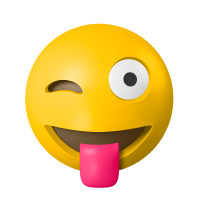 Like
0
Like
0
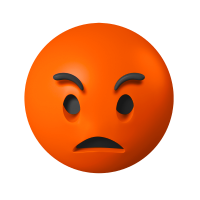 Dislike
0
Dislike
0
 Love
0
Love
0
 Funny
0
Funny
0
 Angry
0
Angry
0
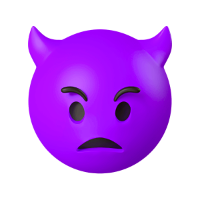 Sad
0
Sad
0
 Wow
0
Wow
0


![[VIP] Unlimited Pass 2025.10.27](https://i.pinimg.com/1200x/d2/f8/2e/d2f82e903b9ca33b0f13704cc85a3d8a.jpg)
![[LS] ls.graphics Pass 2025.09.19](https://i.pinimg.com/1200x/8e/f0/03/8ef00307d549d517f08df6c1ab174a51.jpg)
![[PRO] Craftwork Pass 2025.06.11](https://i.pinimg.com/1200x/98/d2/f0/98d2f0169226b431f4727441ecc6aa06.jpg)




![[VIP] Payra: Payment & Finance UI Kit Design](https://i.pinimg.com/1200x/bc/f8/f1/bcf8f124325ec739b03a0dd0049352cc.jpg)
![[VIP] Bento Cards for Framer](https://i.pinimg.com/1200x/e6/51/cb/e651cb2496c2c2da2d278cc1a88e7edf.jpg)

![[VIP] Finto: Finance Website Framer Template](https://i.pinimg.com/1200x/49/3a/cf/493acf9320f31e29daf0232320bee9aa.jpg)


![[VIP] Timeless: Creative Agency Template](https://i.pinimg.com/1200x/3b/10/96/3b1096cd981e32f5b3dc381dc8fc0905.jpg)
![[VIP] Kael Donovan: Portfolio Coded Template](https://i.pinimg.com/1200x/73/4f/18/734f187684b2ed69f36e89603e26a59e.jpg)
![[VIP] ShadCnKit: UI Kit [Oct 2025]](https://i.pinimg.com/1200x/f6/1b/82/f61b82730374fcaf1f474d520af0153b.jpg)


![[VIP] Marketing & Business Plan Pitch Deck](https://i.pinimg.com/1200x/39/31/93/3931932db43734736c0ab52f20a79c47.jpg)
![[VIP] Flex Brand Guideline Template](https://i.pinimg.com/1200x/84/6d/fe/846dfe9c370ad42e95a51cc2a8753b79.jpg)








![[LS] Torn Sticker Mockups](https://i.pinimg.com/1200x/0d/28/22/0d282259270a96bbec73debfdedac4ff.jpg)
![[VIP] Arms: Apple Device Mockups](https://i.pinimg.com/1200x/91/11/a9/9111a91c48f6bc5ea0ff0ccf2cb53283.jpg)







![[VIP] Animation Bootcamp](https://i.pinimg.com/1200x/21/4e/26/214e262f2e2b026cd3af84987beae045.jpg)






![[VIP] Mastering the Logo Grid: Pro Lectures + Illustrator Templates v2.0](https://i.pinimg.com/1200x/e0/b2/6e/e0b26ee6fb14b652f78f67a0ab635b33.jpg)
![[VIP] React Three Fiber: The Ultimate Guide to 3D Web Development](https://i.pinimg.com/1200x/78/02/1f/78021ffdfc8113cc8caba5b2c563ead4.jpg)

![[VIP] Premiere for Motion Designers](https://i.pinimg.com/1200x/55/88/37/558837c7b7e41f56c133f0e56da2b3cd.jpg)
![[VIP] Ryan Hayward: Ultimate Framer Masterclass 3.0](https://i.pinimg.com/1200x/48/d6/3f/48d63f9723d7c49e6c34c182557c7431.jpg)



![[VIP] Whoooa! 156 vector Lottie animations](https://design.rip/uploads/cover/blog/whoooa-156-vector-animations.webp)




![[VIP] Design That Turns Visitors into Buyers](https://i.pinimg.com/1200x/16/65/5e/16655e614acb68273411ec518d8b44d3.jpg)
![[VIP] Imperavi: User Interface Typography [Oct 2025]](https://i.pinimg.com/1200x/d3/d0/94/d3d09450f4743ea55ca7b7960f244759.jpg)



![[VIP] Jaka Smid: GigaGrowth Bundle](https://design.rip/uploads/cover/blog/gigagrowth-bundle.webp)






